While researching the previous issue regarding Outlook Contact address sync issues I came across something interesting. That is, a pleasant, unexpected surprise...
Until now, the fields that sync between the CRM and their Outlook counterparts have been locked down. Well... that is still the case and looks like it will be the case for the foreseeable future.
However one of the common issues encountered with the above limitation is that only the primary contact address syncs to the CRM contact record (i.e. address1 to the Outlook business/mailing address). So if you wanted to sync the home address (typically address2) you were fresh out of luck... or you had to think of creative ways of maintaining such information to the description field so that it would appear there (something which I've configured for a client or two).
With CRM 2015, it appears Microsoft have finally seen the light and it appears that Address 2 fields will now sync to the Outlook home address. Of course, knowing this you may also want to consider any impact for existing organizations when they perform the 2015 upgrade.
Below is the link showing the CRM/Outlook sync mapping for CRM 2015. I have only given it the briefest of reviews so perhaps there may be other surprise within. If so, do let me know.
http://technet.microsoft.com/en-us/library/dn832089(v=crm.7).aspx
The intention of this blog is to focus on the business application of Microsoft CRM and its surrounding ecosystem. In doing so, whenever discussing a topic I will endeavor to avoid presenting dry facts but rather to relate it to the practical application and/or impact it might have on the business, the pros, cons, best practices etc. The correct way of thinking is paramount when confronting a business challenge and this is what I hope to bring to the table.
Friday, November 21, 2014
Thursday, November 20, 2014
Contact/Outlook Address Sync Issues
There appears to be an issue with syncing the contact address with Outlook under certain circumstances. Specifically this circumstance appears to occur when line 1 and line 3 of the contact address are filled out but line 2 is left blank. In such a situation the following occurs when syncing the contact:
- The contact syncs correctly to the corresponding Outlook contact record
- Outlook then immediately syncs back to the CRM contact, moving line 3 back to line 2
The following screenshots illustrates this phenomenom visually:
To re-emphasize - this boomerang update effect happens immediately i.e. in the single sync transaction that is initiated from the CRM Outlook contact. The result can be quite perplexing and unsettling as it results in the following set of circumstances:
- You notice that an update made on the contact record is continuously reverting
- The audit tells you an end user made the reversal (and it could be any end user - really depends on who performed the syncing action first)
- The audit tells you that the reversal happened within mere seconds of the update
The result is a manhunt to find the offending plugin, workflow, third party Outlook add-on that someone is using that might be behind this issue. And of course based on the analysis above all that is a red herring...
I think the reason why this occurs is because Outlook just arranges the address into separate lines rather than separate fields so that when line 2 is missing line 1 and line 3 follow one another making Outlook interpret line 3 as line 2.
I have not seen any literature about this issue although circumstantial evidence points to the fact that this issue has been around for quite some time (i.e. I seem to recall perplexing unexpected Outlook updates fitting the above description that until now I have not been able to put my finger on).
Anyway, I am able to reproduce this issue at will so it's definitely some kind of product defect.
This issue has been reported to Microsoft and at the moment I don't have a solution to this issue although at a minimum it is comforting to at least know what this issue so it can be avoided and sanity be preserved.
Tuesday, November 18, 2014
CRM_URL Manipulation
There is a well known technique for opening an entity form from an SRS report. For example, you can create a hyperlink to the underlying CRM contact record using the following syntax:
However if you want to create a link to a CRM record without an underlying reference ID to pass then things can become a little more tricky. This is because while you require the server reference provided by the CRM_URL variable (shown in green below), you need to get rid of the "CRMReports/viewer/drillopen.aspx" section as that throws it off (shown in yellow).
This can be achieved by using the following function in the URL action:
Now you can rebuild the URL anyway you want. For example, you can construct a URL as follows:
And this will open up a new CRM record (with passed defaults etc.).
=IIF(IsNothing(Parameters!CRM_URL.Value),Nothing,Parameters!CRM_URL.Value & "?ID={"&Fields!contactid.Value.ToString()&"}&LogicalName=contact")
However if you want to create a link to a CRM record without an underlying reference ID to pass then things can become a little more tricky. This is because while you require the server reference provided by the CRM_URL variable (shown in green below), you need to get rid of the "CRMReports/viewer/drillopen.aspx" section as that throws it off (shown in yellow).
This can be achieved by using the following function in the URL action:
=Mid(Parameters!CRM_URL.Value, 1, InStr(Parameters!CRM_URL.Value, "/CRMReports"))
Now you can rebuild the URL anyway you want. For example, you can construct a URL as follows:
And this will open up a new CRM record (with passed defaults etc.).
Monday, November 17, 2014
Convert Org Owned Entity to User Owned
A while back I discussed the pros and cons of user vs. organization owned entities. I concluded as follows:
Caution: This is not for the fainthearted. Especially in CRM Online installations where you can't really make a backup (as concluded in the above referenced post - when in doubt go with user-owned entities...).
Step 1 - Export all the data
You need to save all your data linked to the entity you wish to update. Assuming this is a CRM Online instance you can use the export to Excel option (in on-premise there are of course other options). This includes (but not necessarily limited to) the following:
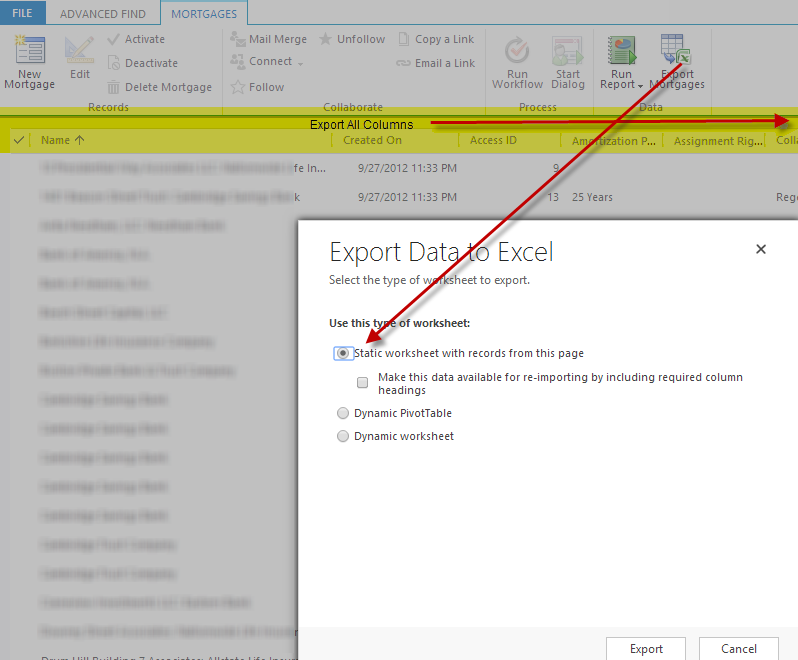
You need to resign your self to the fact that you will lose information stored in system attributes such as created/modified by/on.
Generally speaking, restoring N:1 relationships is not a problem because they'll be recreated with the re-import.
However with the 1:N relationship as in the case of notes and activities there is a level of effort involved so you'll need to make a judgment call of whether it is worth it. Same applies for N:N relationships (perhaps even more so since there is no way to re-import using native tools. Bottom line if there is a lot of dependent data this exercise is likely going to be too painful and you'll need to consider other options such as duplicating the entity and migrating the data over with all the relationships (tools such as Scribe can help here).
Step 2 - Create and Export Solution
Retains all customizations - views, forms etc.
Use the data import wizard to re-import the data to your new duplicated entity.
The theory might all be well and good, but let's say you're presently in the predicament described above i.e. you're in production and have come across a requirement that means that you'll need to convert an entity from organization-owned to user-owned - what are the steps to achieve this? In the next post I'll attempt to address this with a step by step walk through.Well it's about time I made good on that promise... So here goes -
Caution: This is not for the fainthearted. Especially in CRM Online installations where you can't really make a backup (as concluded in the above referenced post - when in doubt go with user-owned entities...).
Step 1 - Export all the data
You need to save all your data linked to the entity you wish to update. Assuming this is a CRM Online instance you can use the export to Excel option (in on-premise there are of course other options). This includes (but not necessarily limited to) the following:
- Export Main Entity
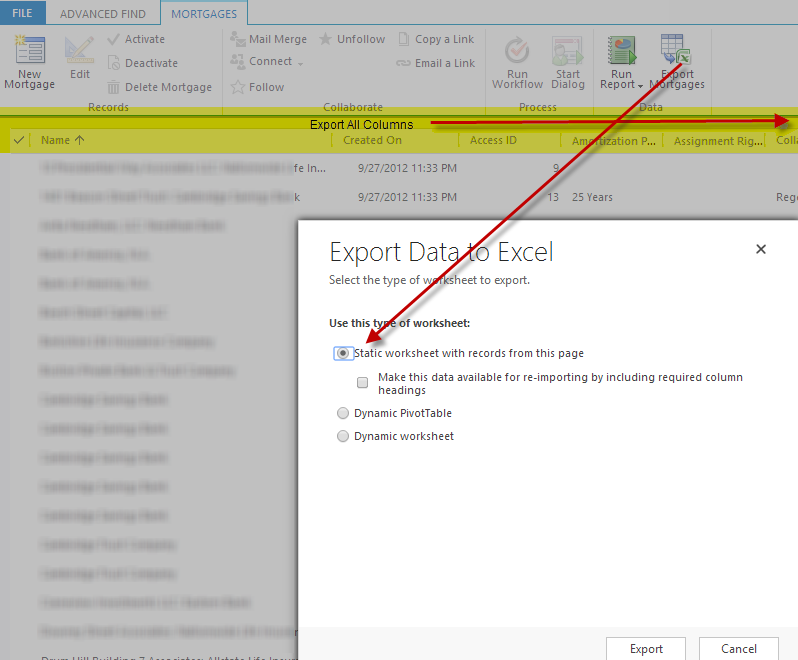
- Export Notes - All columns
- Export Activities - All columns
- Export data from other 1:N relationships that you wish to recreate/relate
You need to resign your self to the fact that you will lose information stored in system attributes such as created/modified by/on.
Generally speaking, restoring N:1 relationships is not a problem because they'll be recreated with the re-import.
However with the 1:N relationship as in the case of notes and activities there is a level of effort involved so you'll need to make a judgment call of whether it is worth it. Same applies for N:N relationships (perhaps even more so since there is no way to re-import using native tools. Bottom line if there is a lot of dependent data this exercise is likely going to be too painful and you'll need to consider other options such as duplicating the entity and migrating the data over with all the relationships (tools such as Scribe can help here).
Step 2 - Create and Export Solution
Retains all customizations - views, forms etc.
- Export a solution containing the entity you wish to modify and workflows on that entity
- Export a solution with everything but entity (including workflows, security roles)....
- Make a copy of the exported zip
- Unzip the solution, and open customizations.xml in a text editor
- Replace the following section...
<attribute PhysicalName="OrganizationId"><Type>lookup</Type><Name>organizationid</Name><LogicalName>organizationid</LogicalName><RequiredLevel>none</RequiredLevel><ImeMode>auto</ImeMode><ValidForReadApi>1</ValidForReadApi><IsCustomField>0</IsCustomField><IsAuditEnabled>1</IsAuditEnabled><IsSecured>0</IsSecured><IntroducedVersion>1.0</IntroducedVersion><IsCustomizable>1</IsCustomizable><IsRenameable>1</IsRenameable><CanModifySearchSettings>1</CanModifySearchSettings><CanModifyRequirementLevelSettings>1</CanModifyRequirementLevelSettings><CanModifyAdditionalSettings>1</CanModifyAdditionalSettings><ReferencedEntityObjectTypeCode>1019</ReferencedEntityObjectTypeCode><LookupTypes /><displaynames><displayname description="Organization Id" languagecode="1033" /></displaynames><Descriptions><Description description="Unique identifier for the organization" languagecode="1033" /></Descriptions></attribute>
- With:
<attribute PhysicalName="OwnerId"><Type>owner</Type><Name>ownerid</Name><LogicalName>ownerid</LogicalName><RequiredLevel>systemrequired</RequiredLevel><DisplayMask>ValidForAdvancedFind|ValidForForm|ValidForGrid|RequiredForForm</DisplayMask><ImeMode>auto</ImeMode><ValidForReadApi>1</ValidForReadApi><ValidForCreateApi>1</ValidForCreateApi><IsCustomField>0</IsCustomField><IsAuditEnabled>1</IsAuditEnabled><IsSecured>0</IsSecured><IntroducedVersion>1.0.0.0</IntroducedVersion><IsCustomizable>1</IsCustomizable><IsRenameable>1</IsRenameable><CanModifySearchSettings>1</CanModifySearchSettings><CanModifyRequirementLevelSettings>1</CanModifyRequirementLevelSettings><CanModifyAdditionalSettings>1</CanModifyAdditionalSettings><LookupStyle>single</LookupStyle><LookupTypes><LookupType id="00000000-0000-0000-0000-000000000000">8</LookupType><LookupType id="00000000-0000-0000-0000-000000000000">9</LookupType></LookupTypes><displaynames><displayname description="Owner" languagecode="1033" /></displaynames><Descriptions><Description description="Owner Id" languagecode="1033" /></Descriptions></attribute><attribute PhysicalName="OwnerIdName"><Type>nvarchar</Type><Name>owneridname</Name><LogicalName>owneridname</LogicalName><RequiredLevel>systemrequired</RequiredLevel><ImeMode>auto</ImeMode><ValidForReadApi>1</ValidForReadApi><IsCustomField>0</IsCustomField><IsAuditEnabled>0</IsAuditEnabled><IsLogical>1</IsLogical><IsSecured>0</IsSecured><IntroducedVersion>1.0.0.0</IntroducedVersion><IsCustomizable>1</IsCustomizable><IsRenameable>1</IsRenameable><CanModifySearchSettings>1</CanModifySearchSettings><CanModifyRequirementLevelSettings>1</CanModifyRequirementLevelSettings><CanModifyAdditionalSettings>1</CanModifyAdditionalSettings><Format>text</Format><MaxLength>100</MaxLength><Length>320</Length><Descriptions><Description description="Name of the owner" languagecode="1033" /></Descriptions></attribute><attribute PhysicalName="OwnerIdType"><Type>int</Type><Name>owneridtype</Name><LogicalName>owneridtype</LogicalName><RequiredLevel>systemrequired</RequiredLevel><DisplayMask>ObjectTypeCode</DisplayMask><ImeMode>disabled</ImeMode><ValidForReadApi>1</ValidForReadApi><ValidForCreateApi>1</ValidForCreateApi><IsCustomField>0</IsCustomField><IsAuditEnabled>1</IsAuditEnabled><IsSecured>0</IsSecured><IntroducedVersion>1.0.0.0</IntroducedVersion><IsCustomizable>1</IsCustomizable><IsRenameable>1</IsRenameable><CanModifySearchSettings>1</CanModifySearchSettings><CanModifyRequirementLevelSettings>1</CanModifyRequirementLevelSettings><CanModifyAdditionalSettings>1</CanModifyAdditionalSettings><Format></Format><MinValue>-2147483648</MinValue><MaxValue>2147483647</MaxValue><Descriptions><Description description="Owner Id Type" languagecode="1033" /></Descriptions></attribute><attribute PhysicalName="OwnerIdYomiName"><Type>nvarchar</Type><Name>owneridyominame</Name><LogicalName>owneridyominame</LogicalName><RequiredLevel>systemrequired</RequiredLevel><ImeMode>auto</ImeMode><ValidForReadApi>1</ValidForReadApi><IsCustomField>0</IsCustomField><IsAuditEnabled>0</IsAuditEnabled><IsLogical>1</IsLogical><IsSecured>0</IsSecured><IntroducedVersion>1.0.0.0</IntroducedVersion><IsCustomizable>1</IsCustomizable><IsRenameable>1</IsRenameable><CanModifySearchSettings>1</CanModifySearchSettings><CanModifyRequirementLevelSettings>1</CanModifyRequirementLevelSettings><CanModifyAdditionalSettings>1</CanModifyAdditionalSettings><Format>text</Format><MaxLength>100</MaxLength><Length>320</Length><YomiOf>OwnerIdName</YomiOf><Descriptions><Description description="Yomi name of the owner" languagecode="1033" /></Descriptions></attribute><attribute PhysicalName="OwningBusinessUnit"><Type>lookup</Type><Name>owningbusinessunit</Name><LogicalName>owningbusinessunit</LogicalName><RequiredLevel>none</RequiredLevel><ImeMode>auto</ImeMode><ValidForReadApi>1</ValidForReadApi><IsCustomField>0</IsCustomField><IsAuditEnabled>0</IsAuditEnabled><IsSecured>0</IsSecured><IntroducedVersion>1.0.0.0</IntroducedVersion><IsCustomizable>1</IsCustomizable><IsRenameable>1</IsRenameable><CanModifySearchSettings>1</CanModifySearchSettings><CanModifyRequirementLevelSettings>1</CanModifyRequirementLevelSettings><CanModifyAdditionalSettings>1</CanModifyAdditionalSettings><ReferencedEntityObjectTypeCode>10</ReferencedEntityObjectTypeCode><LookupStyle>single</LookupStyle><LookupTypes /><displaynames><displayname description="Owning Business Unit" languagecode="1033" /></displaynames><Descriptions><Description description="Unique identifier for the business unit that owns the record" languagecode="1033" /></Descriptions></attribute>
- Replace the following...
<OwnershipTypeMask>UserOwned</OwnershipTypeMask>
- With:
<OwnershipTypeMask>UserOwned</OwnershipTypeMask>
- Replace the following section (be sure to update "your_entity" with the name of your entity)...
<EntityRelationship Name="organization_your_entity"><EntityRelationshipType>OneToMany</EntityRelationshipType><IsCustomizable>1</IsCustomizable><IntroducedVersion>1.0</IntroducedVersion><ReferencingEntityName>your_entity</ReferencingEntityName><ReferencedEntityName>Organization</ReferencedEntityName><CascadeAssign>NoCascade</CascadeAssign><CascadeDelete>NoCascade</CascadeDelete><CascadeReparent>NoCascade</CascadeReparent><CascadeShare>NoCascade</CascadeShare><CascadeUnshare>NoCascade</CascadeUnshare><ReferencingAttributeName>OrganizationId</ReferencingAttributeName><RelationshipDescription><Descriptions><Description description="Unique identifier for the organization" languagecode="1033" /></Descriptions></RelationshipDescription><field name="organizationid" requiredlevel="none" imemode="auto"><IsCustomizable>1</IsCustomizable><IsRenameable>1</IsRenameable><CanModifySearchSettings>1</CanModifySearchSettings><CanModifyRequirementLevelSettings>1</CanModifyRequirementLevelSettings><IsSecured>0</IsSecured><IsAuditEnabled>1</IsAuditEnabled><displaynames><displayname description="Organization Id" languagecode="1033" /></displaynames></field></EntityRelationship>
- With:
<EntityRelationship Name="owner_your_entity">
<EntityRelationshipType>OneToMany</EntityRelationshipType>
<IsCustomizable>1</IsCustomizable>
<IntroducedVersion>1.0.0.0</IntroducedVersion>
<ReferencingEntityName>your_entity</ReferencingEntityName>
<ReferencedEntityName>Owner</ReferencedEntityName>
<CascadeAssign>NoCascade</CascadeAssign>
<CascadeDelete>NoCascade</CascadeDelete>
<CascadeReparent>NoCascade</CascadeReparent>
<CascadeShare>NoCascade</CascadeShare>
<CascadeUnshare>NoCascade</CascadeUnshare>
<ReferencingAttributeName>OwnerId</ReferencingAttributeName>
<RelationshipDescription>
<Descriptions>
<Description description="Owner Id" languagecode="1033" />
</Descriptions>
</RelationshipDescription>
<field name="ownerid" requiredlevel="systemrequired" imemode="auto" lookupstyle="single" lookupbrowse="0" lookuptypes="8, 9">
<IsCustomizable>1</IsCustomizable>
<IsRenameable>1</IsRenameable>
<CanModifySearchSettings>1</CanModifySearchSettings>
<CanModifyRequirementLevelSettings>1</CanModifyRequirementLevelSettings>
<IsSecured>0</IsSecured>
<DisplayMask>ValidForAdvancedFind|ValidForForm|ValidForGrid|RequiredForForm</DisplayMask>
<IsAuditEnabled>1</IsAuditEnabled>
<displaynames>
<displayname description="Owner" languagecode="1033" />
</displaynames>
</field>
</EntityRelationship>
<EntityRelationship Name="team_your_entity">
<EntityRelationshipType>OneToMany</EntityRelationshipType>
<IsCustomizable>1</IsCustomizable>
<IntroducedVersion>1.0.0.0</IntroducedVersion>
<ReferencingEntityName>your_entity</ReferencingEntityName>
<ReferencedEntityName>Team</ReferencedEntityName>
<CascadeAssign>NoCascade</CascadeAssign>
<CascadeDelete>NoCascade</CascadeDelete>
<CascadeReparent>NoCascade</CascadeReparent>
<CascadeShare>NoCascade</CascadeShare>
<CascadeUnshare>NoCascade</CascadeUnshare>
<ReferencingAttributeName>OwningTeam</ReferencingAttributeName>
<RelationshipDescription>
<Descriptions>
<Description description="Unique identifier for the team that owns the record." languagecode="1033" />
</Descriptions>
</RelationshipDescription>
<field name="owningteam" requiredlevel="none" imemode="auto" lookupstyle="single" lookupbrowse="0">
<IsCustomizable>1</IsCustomizable>
<IsRenameable>1</IsRenameable>
<CanModifySearchSettings>1</CanModifySearchSettings>
<CanModifyRequirementLevelSettings>1</CanModifyRequirementLevelSettings>
<IsSecured>0</IsSecured>
<IsAuditEnabled>0</IsAuditEnabled>
<displaynames>
<displayname description="Owning Team" languagecode="1033" />
</displaynames>
</field>
</EntityRelationship>
<EntityRelationship Name="user_your_entity">
<EntityRelationshipType>OneToMany</EntityRelationshipType>
<IsCustomizable>1</IsCustomizable>
<IntroducedVersion>1.0.0.0</IntroducedVersion>
<ReferencingEntityName>your_entity</ReferencingEntityName>
<ReferencedEntityName>SystemUser</ReferencedEntityName>
<CascadeAssign>NoCascade</CascadeAssign>
<CascadeDelete>NoCascade</CascadeDelete>
<CascadeReparent>NoCascade</CascadeReparent>
<CascadeShare>NoCascade</CascadeShare>
<CascadeUnshare>NoCascade</CascadeUnshare>
<ReferencingAttributeName>OwningUser</ReferencingAttributeName>
<RelationshipDescription>
<Descriptions>
<Description description="Unique identifier for the user that owns the record." languagecode="1033" />
</Descriptions>
</RelationshipDescription>
<field name="owninguser" requiredlevel="none" imemode="auto" lookupstyle="single" lookupbrowse="0">
<IsCustomizable>1</IsCustomizable>
<IsRenameable>1</IsRenameable>
<CanModifySearchSettings>1</CanModifySearchSettings>
<CanModifyRequirementLevelSettings>1</CanModifyRequirementLevelSettings>
<IsSecured>0</IsSecured>
<IsAuditEnabled>0</IsAuditEnabled>
<displaynames>
<displayname description="Owning User" languagecode="1033" />
</displaynames>
</field>
</EntityRelationship>
- Finally, update your entity name so it can exist side by side (temporarily) with the entity you will be replace. For example, find and replace all your_entity with your_entity2.
- Similarly, replace the entity description with a replacement value so you'll be able to distinguish from the front end.
<Name LocalizedName="Your Entity2" OriginalName="Your Entity2">snt_Your Entity2</Name>
<ObjectTypeCode>10016</ObjectTypeCode>
<EntityInfo>
<entity Name="your_entity2">
<LocalizedNames>
<LocalizedName description="Your Entity2" languagecode="1033" />
</LocalizedNames>
<LocalizedCollectionNames>
<LocalizedCollectionName description="Your Entity 2" languagecode="1033" />
- Save Customization.xml and copy back into exported zip
Step 3 - Import Customization
- Import modified zip file to recreate entity
- Import other solution file created
- Verify forms, views etc.
- Verify entity is user-owne
Note: If you get an invalid reference error when importing you'll need to remove the reference (could be a sub-grid or jscript web resource reference) and you'll need to manually add back after the import.
Step 4 - Import Data
Use the data import wizard to re-import the data to your new duplicated entity.
Step 5 - Post Steps
Once you're satisfied with the state of affairs of your new entity you can apply the post steps which includes:
Once you're satisfied with the state of affairs of your new entity you can apply the post steps which includes:
- Delete old entity - This can get quite hairy. Deleting an entity requires removing all kinds of dependencies. Make sure you export entities, workflows, security roles etc. and keep careful manual track of any thing that needs to be manually reset
- Update forms - you may need to update the forms with removed references that caused import customization errors.
- Update security roles
- Update workflow
Subscribe to:
Comments (Atom)


